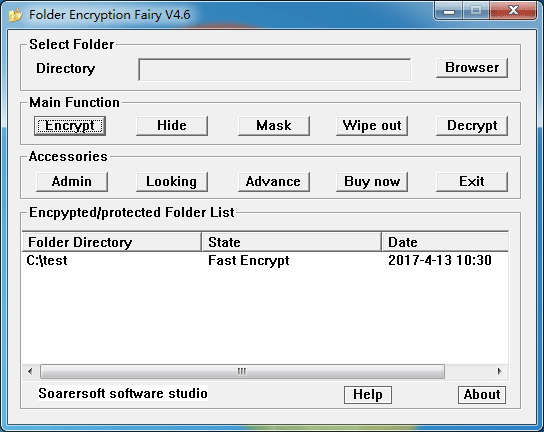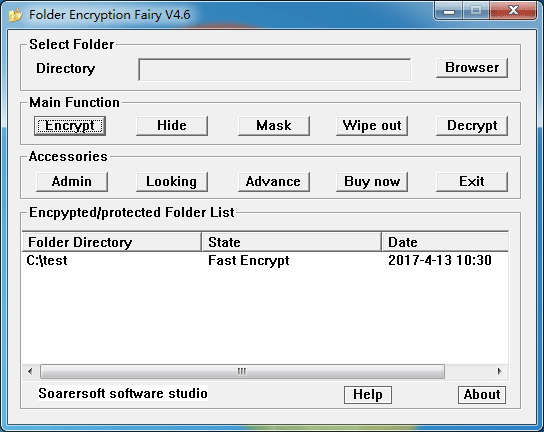
Folder Encryption Fairy-Using Tips
It is easy to use the soft:
firstly, login in the main window;
then, browser the folders to be
encrypted/protected;
finally, push corresponding button to encrypt/decrypt folders.
Main Function
Fast Encryption-for folders in hard disk.
Portable Encryption-for folders in hard or portable disk.
High Density Encryption-for folders in hard or portable disk.
Mask folder-for folders in hard or portable disk.
Hide folder-for folders in hard disk.
Wipe out folder-for folders in hard or portable disk.
Advance Application-for advance users.
Administrate-set/modify/cancel login password.
Using Notice
1.When the soft is working:
You must not terminate the program especially for high density encryption!
2.About Installation:
Please do not install [Folder Encryption Fairy] into the folder to be protected because the installation
directory is forbidden encrypting!
3.Before uninstallation:
If you have folders which have not been decrypted/recovered, please back up the list items.
So you can recover the encryption/protect information by importing the information file later!
4.Before you format hard disk and setup OS:
Before formatting the partition of hard disk, please decrypt all folders in the
partition and move them to other partitions.
After you setup OS, you can install the soft and register the soft by the
Registration Code that we send to you.
Thus, we suggest you to keep the Registration Code carefully!
Using technique
1.Tips of fast decryption
Click the folder by right key of mouse in explorer,select the item "Decrypt folder" in context menu, input a password in the popped up dialog window. Push "OK", that is OK!
2.Tips of decryption
Click corresponding directory item in the listbox to select the encrypted folder, then push the button named "Decrypt";
OR
Click the corresponding directory item with right button of mouse, then select the menu named "Decrypt".
3.Tips of looking the encrypted or protected folders
Double click the corresponding directory item in listbox, you can see what has happened to the folder!
4.About save encryption/protect information
Click any place in listbox with right button of mouse, selected the item named "Export
list items" in prompt menu.
Selected the item named "Import list items" in prompt menu to import encryption/protect information.